# Previewing
Mail Studio can send the design you are currently working on as an email message to an address of your choice. This can help you test your design in real email clients and gather feedback.
# Preview Dialog
To send the current design you are viewing as an email, just click the File > Preview menu item. In the dialog, you can fill up to 10 email addresses.
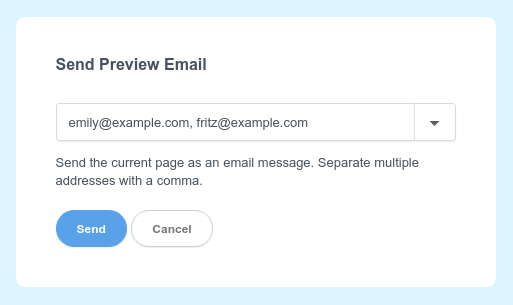
Recently used addresses are displayed in the menu on the right so you can quickly re-add addresses you use often.
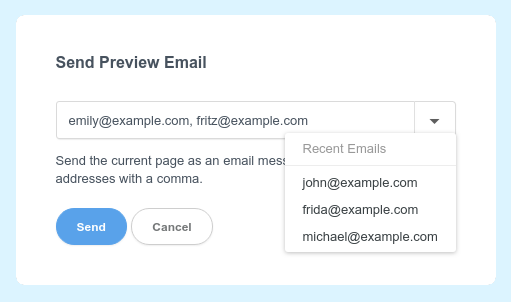
Then just hit the Send button, and your recipients will get the design in their inbox.
TIP
If your design consists of multiple pages, the Preview dialog will only send the page you are currently viewing as an email message. To send a different page you will need to switch to it (double click it in the Design panel).
